The directory panel:
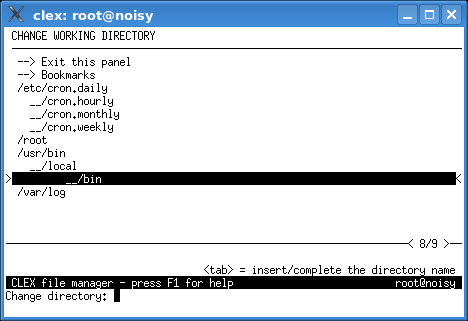
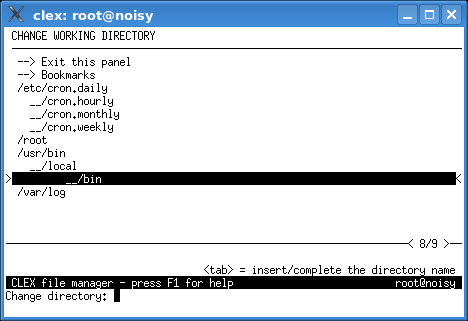
This panel allows you to change the working directory using any of the following methods. If an error occurs (e.g. directory not found), either correct the directory name and try again or press ctrl-C (or ctrl-G) to cancel the operation and exit the panel.
CLEX maintains a list of recently visited directories to help you to return to a previously used directory easily. The list is sorted alphabetically and is compacted.
Simply highlight the requested directory with the cursor bar and press <enter>. A new list will appear in the panel showing the chosen directory split into components. Confirm the requested directory again with <enter>.
The panel filter (ctrl-F) can be used for finding directory names in the panel.
Either press the <tab> key to insert the current name from the panel into the empty input line or start typing the name of the new working directory. Enter the directory name as it is, do not quote anything.
With the <tab> key you can complete a partial directory name. Finally, press <enter>.
When the input line or the panel is being used, the focus automatically changes accordingly. The focus is indicated by the cursor bar's visibility and by the highlighting of the input line prompt. Which directory name has the focus is important when you press the <enter>.
Note: CLEX performs tilde substitution.
Follow the -->Bookmarks link (or press alt-K) to switch to the bookmark panel
and then select a directory from the list.
Please note that there are other convenient methods to change the working directory without using the directory panel:
| alt-/ | change into the root directory |
| alt-. | change into the parent .. directory |
| alt-~ | change into your home directory |